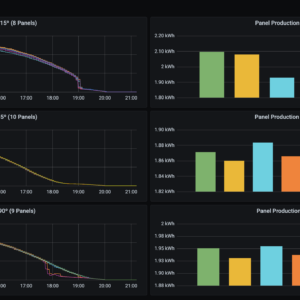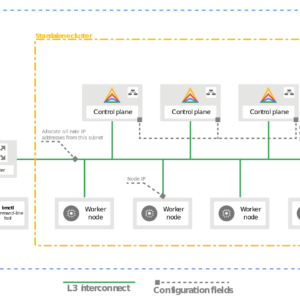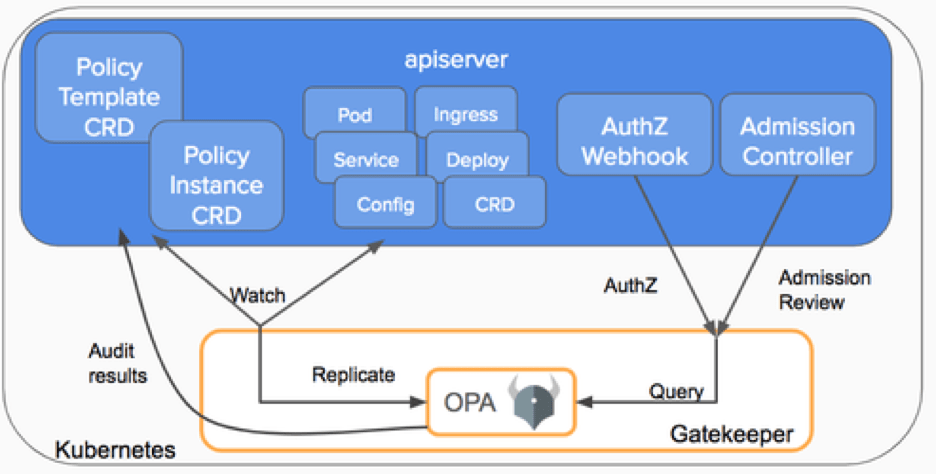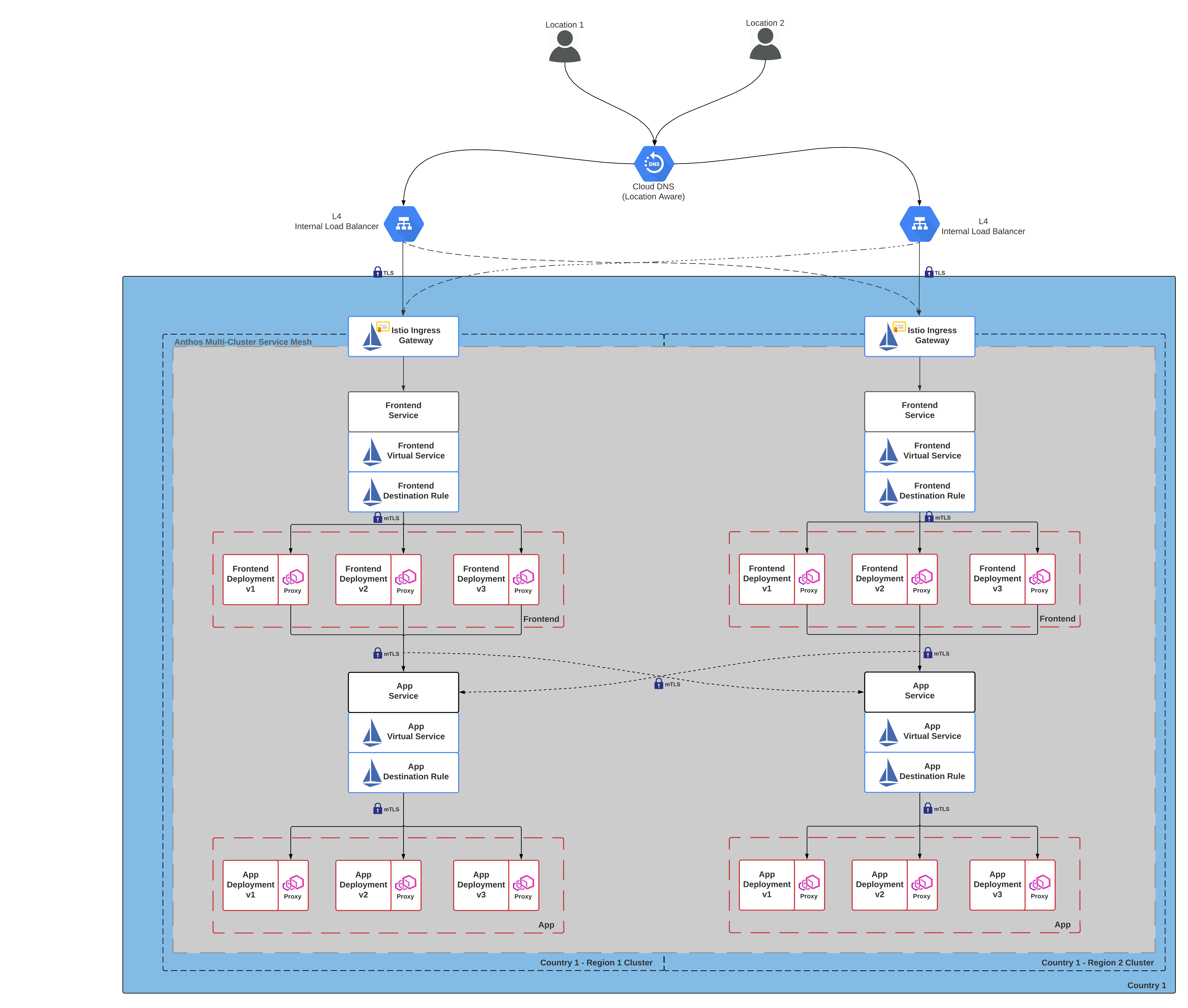Yesterday I tried to create a persistent USB bootable version of Ubuntu 16.04. After not being able to retain persistence on a reboot a BSOD occurred with BAD_SYSTEM_CONFIG_INFO.
After hours of googling and trying various methods, one worked.
1. Create a Windows 10 flash drive and go to this screen or if you already have a bootablerecovery image and see this screen after your computer fails to repair its self (my case).
Select the Troubleshoot option. 
Select advanced options.

Select Command Prompt
2. Some of you may notice that the command prompt begins with X:\ to change to the C:\ directory execute the “cd” (change directory) command with “/d” (change drive and directory).
To list the directory you are currently in use the “dir” (directory) command. You should see a list of what is in your current directory.
To change into a directory you use the “cd” command and either
3. Use the “ren” (rename) command to rename these files and press enter after each command. This is to backup the registry files in case we want to restore them.
The ren command takes these augments.
ren [filepath] [new name]
ren C:\Windows\System32\config\DEFAULT DEFAULT.old ren C:\Windows\System32\config\SAM SAM.old ren C:\Windows\System32\config\SECURITY SECURITY.old ren C:\Windows\System32\config\SOFTWARE SOFTWARE.old ren C:\Windows\System32\config\SYSTEM SYSTEM.old
4. Use the “copy” command to copy the system stored back up files to their new locations.
The copy command takes these augments.
copy [filepath to be copied] [filepath to be pasted]
copy C:\Windows\System32\config\RegBack\DEFAULT C:\Windows\System32\config\ copy C:\Windows\System32\config\RegBack\SAM C:\Windows\System32\config\ copy C:\Windows\System32\config\RegBack\SECURITY C:\Windows\System32\config\ copy C:\Windows\System32\config\RegBack\SYSTEM C:\Windows\System32\config\ copy C:\Windows\System32\config\RegBack\SOFTWARE C:\Windows\System32\config\